

This video will walk you through the steps to input an agent's schedule in the GAM portal. The schedule is a crucial step for the agents to be able to efficiently use Eyesight for time tracking.
1. Click "View All"
From your main dashboard, click on "View All" to access the list of USR assigned to your company.

2. Click the USR number.
Locate the USR you wish to input the schedule for, then click the number to open it.

3. Click "Assignment Scheduler"
Navigate to the "Assignment Scheduler" section.

4. Select an agent
Start by selecting the agent's name.
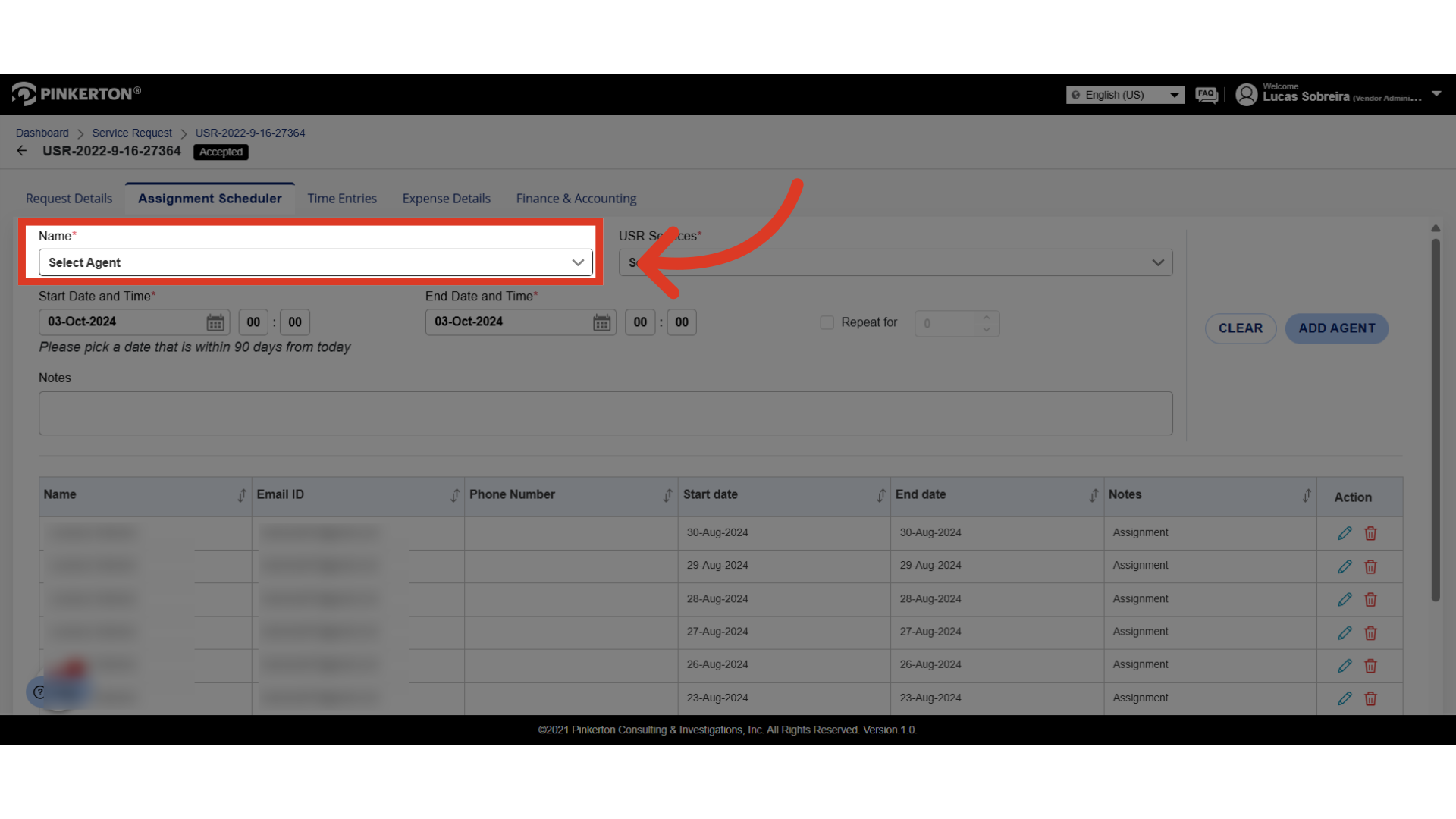
5. Select the service
Proceed by selecting the service line.

6. Input the shift times
Input the scheduled shift start and end dates and times.

7. If needed, check the box on "Repeat For" and input the number of days
If the same agent is scheduled to work the same shift times on consecutive days, you can make use of the "Repeat For" function, and input the number of days to repeat.

8. Click "Add Agent"
Click "Add Agent" to confirm, and... All done! The USR will now be available for the agent to select and clock into in the Eyesight app.
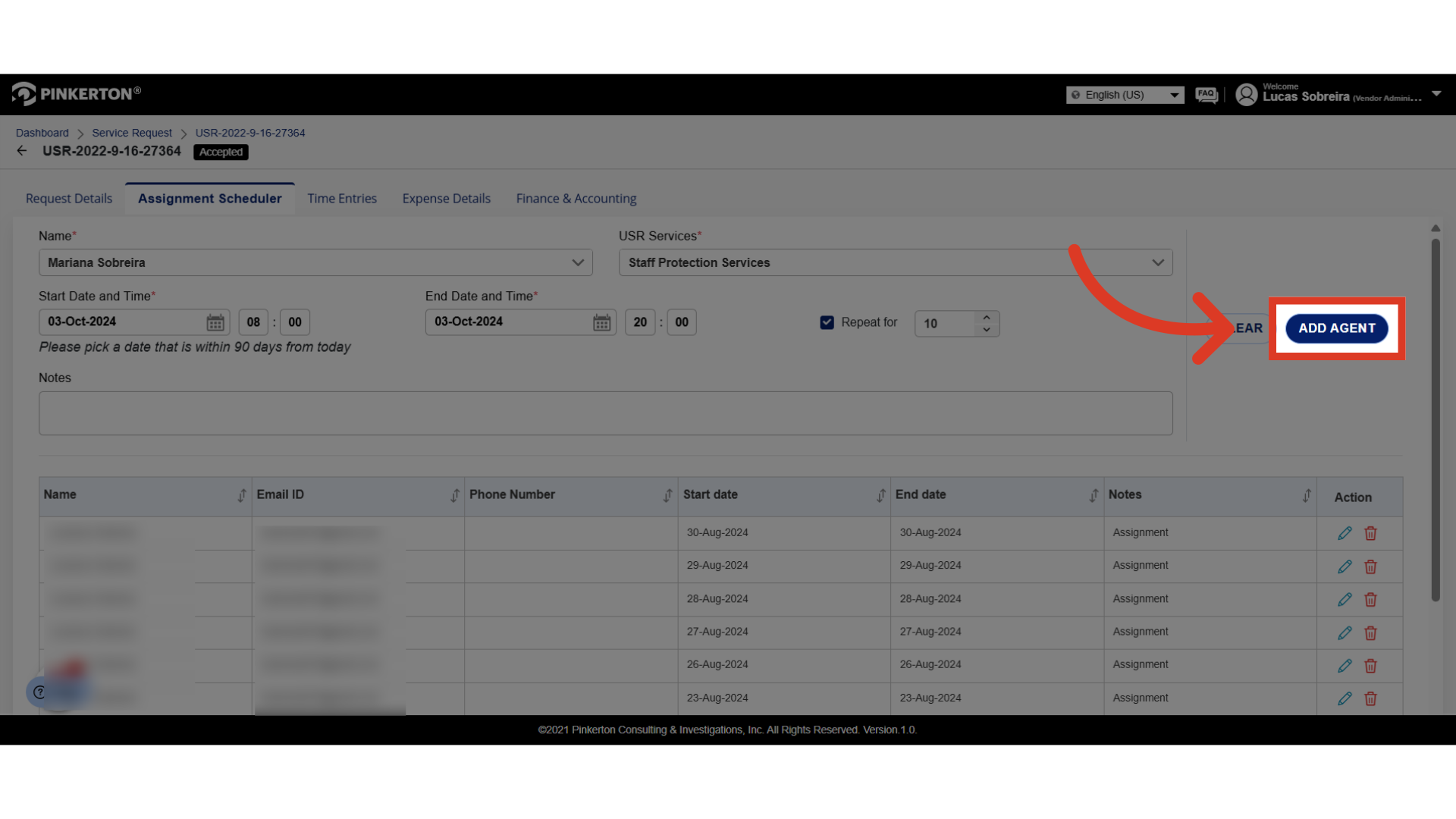
9. The "Help" button will connect you directly with our Tech Support Specialists.
If you run into any issues or have any questions throughout the process, don't hesitate to click the "Help" button in the bottom left corner. This will present you with self-help articles or connect you directly with our Tech Support Specialists.
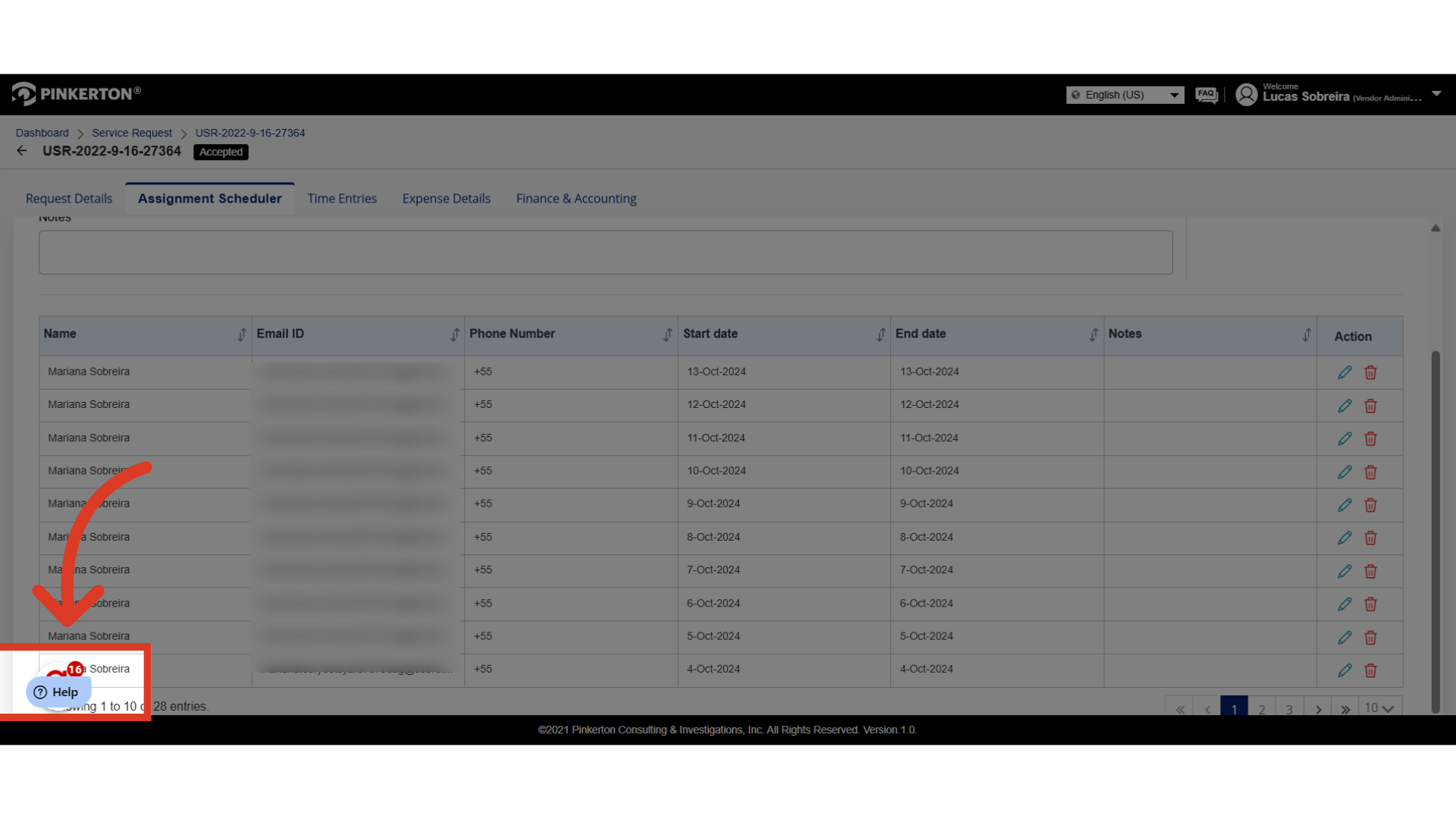
Was this article helpful?
That’s Great!
Thank you for your feedback
Sorry! We couldn't be helpful
Thank you for your feedback
Feedback sent
We appreciate your effort and will try to fix the article